Getting your product feeds accepted on any platform can be a nightmare. Some recent work we've done on a Shopify website inspired us to share a bit of that process to be a help to those doing the same kind of work. The fact is there are quite a few hoops to jump through and a lot of information to have just right. Here are some quick helps to get you on your way with Google Products.
Get your Shopify site setup in a Google Friendly way
For starters, make sure you setup your Shopify account well. Once you import all of your products, make sure that the titles and product descriptions meet Product Feeds Specifications. This will save you a lot of time later, so take the time to do it well, especially if you have a lot of products that you are importing into Shopify from an inventory list. This will make is easier for you when the time comes to get listed on Google Shopping. Keep the product descriptions simple and avoid needless capitalizationand repetition.
Setup Google Webmaster Tools and claim your site
At this point, if you do not have a GMail account you will need to get one. Once you have a Google account you can sign in to webmaster tools. From here you can add your site and then claim it using one of the methods listed. This enables you to verify and claim your site in the Merchant Center. Webmaster tools will give you a code to insert into your site so that you can claim it, which isnecessaryfor getting your product listing accepted by Google.
We recommend RetailTower for submitting Product Feeds
Once your store is live and you have your webmaster tools configured, you are now ready to share your products with Google Shopping to extend your store's reach and make more money. In our experience it has been easiest to go with the freeShopify App RetailTower. RetailTower is a tool to help you get product feeds to many differentcomparison shopping stores, but for the purposes of this blog we are focusing on Google Shopping which is the most prominent one. RetailTower guides you through the process of generating a product feed, which you can then download, copy or share with Google via FTP access.
Submit your Product Feed to Google Merchant Center
For our site we used FTP access, but you can download it from RetailTower and upload it yourself if you want to. The great thing about FTP access is that Google can fetch your inventory and update it on a schedule, which is another great reason to have all of your information entered properly at the beginning. You can log in to the Merchant Center with your Google Account information. You will go the the general settings to enter your store information, and you will also claim and verify the website you entered with Webmaster Tools. Then, once your feed has been accepted and you have worked out any bugs or errors that may get reported, you are ready to list your products on Google Shopping using Product Listing Ads in Google AdWords.
Product Listing Ads in AdWords
Part of the recent changes with Google Shopping is the need for paid ads in order to use it. This is done through Google AdWords. You can log in using your Google account information. In fact, you can go to the General Settings and there will be a link to AdWords there where you will be guided through the process with the click of a button. Once you do that you will be able to post ads like you would for any AdWords campaign, except these will be listed from your Google Product feed.
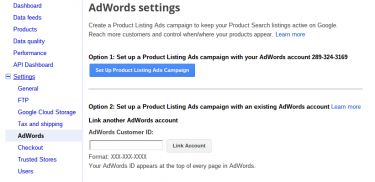
Enjoy the Benefits of Google Shopping
Once your ads are up you will be well on your way to reaping the benefits of having your online store extended into the Google comparison shopping empire.
If you need help getting your Shopify account setup, let us know here at GRAYBOX and we can help you.
